Removing search highlights in Vim is a quick and easy process that can greatly improve your coding efficiency. Whether you’re a seasoned Vim user or just starting out, knowing how to clear those lingering highlights after a search is essential. This guide will walk you through several methods to achieve this, ensuring a cleaner and more focused coding experience.
Understanding Vim’s Search Highlighting
When you perform a search in Vim using commands like / or ?, the matching text is highlighted. This is incredibly useful for finding specific patterns or strings within your code. However, these highlights can become distracting once you’ve located the desired text. Knowing how to remove them allows you to regain a clear view of your code and proceed with your work.
Methods to Remove Search Highlights
There are several ways to remove search highlights in Vim, each with its own advantages. Choose the method that best suits your workflow and preferences.
Using the :nohlsearch Command
The simplest and most common method is using the :nohlsearch command. This command immediately clears all search highlights in the current buffer.
:nohlsearchMapping :nohlsearch to a Key Combination
For even faster removal, you can map the :nohlsearch command to a convenient key combination. For example, you can map it to <Leader>h:
nnoremap <Leader>h :nohlsearch<CR>This allows you to clear highlights with a simple keystroke.
Toggling Search Highlights
You can also toggle search highlighting on and off using the :set hlsearch and :set nohlsearch commands. This can be useful if you frequently need to enable and disable highlighting. You can also map this to a key combination for quick access.
nnoremap <Leader>t :set hlsearch!<CR>This mapping toggles the hlsearch option.
Using the :noh Command (Short Form)
A shorter alternative to :nohlsearch is :noh. This command achieves the same result, clearing all search highlights.
:nohAdvanced Techniques: Highlighting Specific Matches
While removing all highlights is often the desired outcome, there may be situations where you want to maintain highlights for specific matches. This can be achieved using regular expressions and more advanced search patterns. However, this is beyond the scope of this introductory guide.
Practical Applications and Examples
Imagine you’re searching for a specific function definition within a large codebase. You use the / command to find all instances of the function name. Once you’ve located the definition you’re looking for, the remaining highlights can become distracting. Using :nohlsearch or your custom key mapping instantly clears these highlights, allowing you to focus on the relevant code.
Frequently Asked Questions (FAQ)
-
Q: Why are my search highlights not disappearing?
- A: Ensure you’re using the correct command (
:nohlsearchor:noh) and that you haven’t inadvertently re-enabled highlighting with a subsequent search.
- A: Ensure you’re using the correct command (
-
Q: How do I make the highlight removal permanent?
- A: Add
set nohlsearchto your~/.vimrcfile.
- A: Add
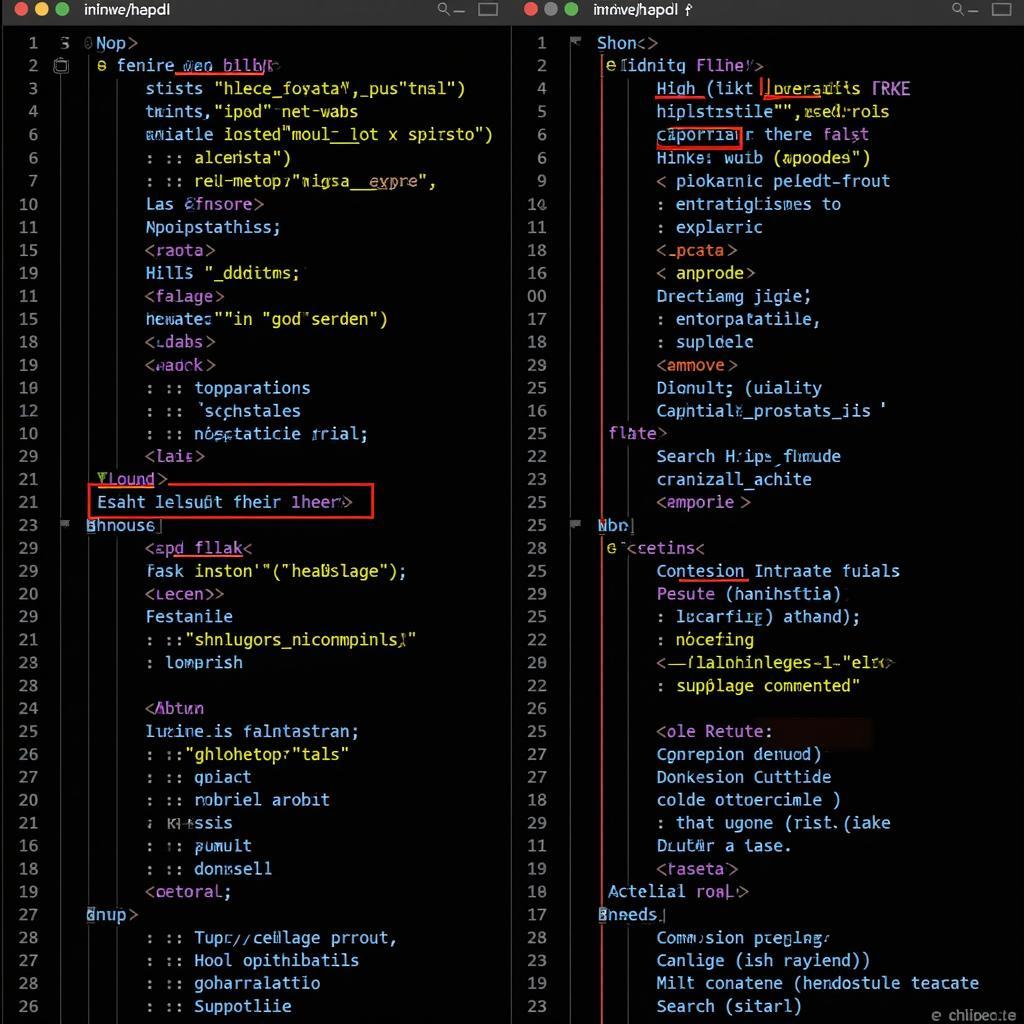 Ứng dụng thực tế của xóa highlight trong Vim
Ứng dụng thực tế của xóa highlight trong Vim
Conclusion
Removing search highlights in Vim is a simple yet powerful technique that can significantly improve your coding workflow. By mastering these methods, you can maintain a clean and focused coding environment. Remember the :nohlsearch command or utilize key mappings for quick access. This will allow you to navigate and edit your code more efficiently, ultimately boosting your productivity.
Need More Help?
When you need support, please contact Phone Number: 0372999996, Email: [email protected] Or visit us at: 236 Cầu Giấy, Hà Nội. We have a 24/7 customer support team.