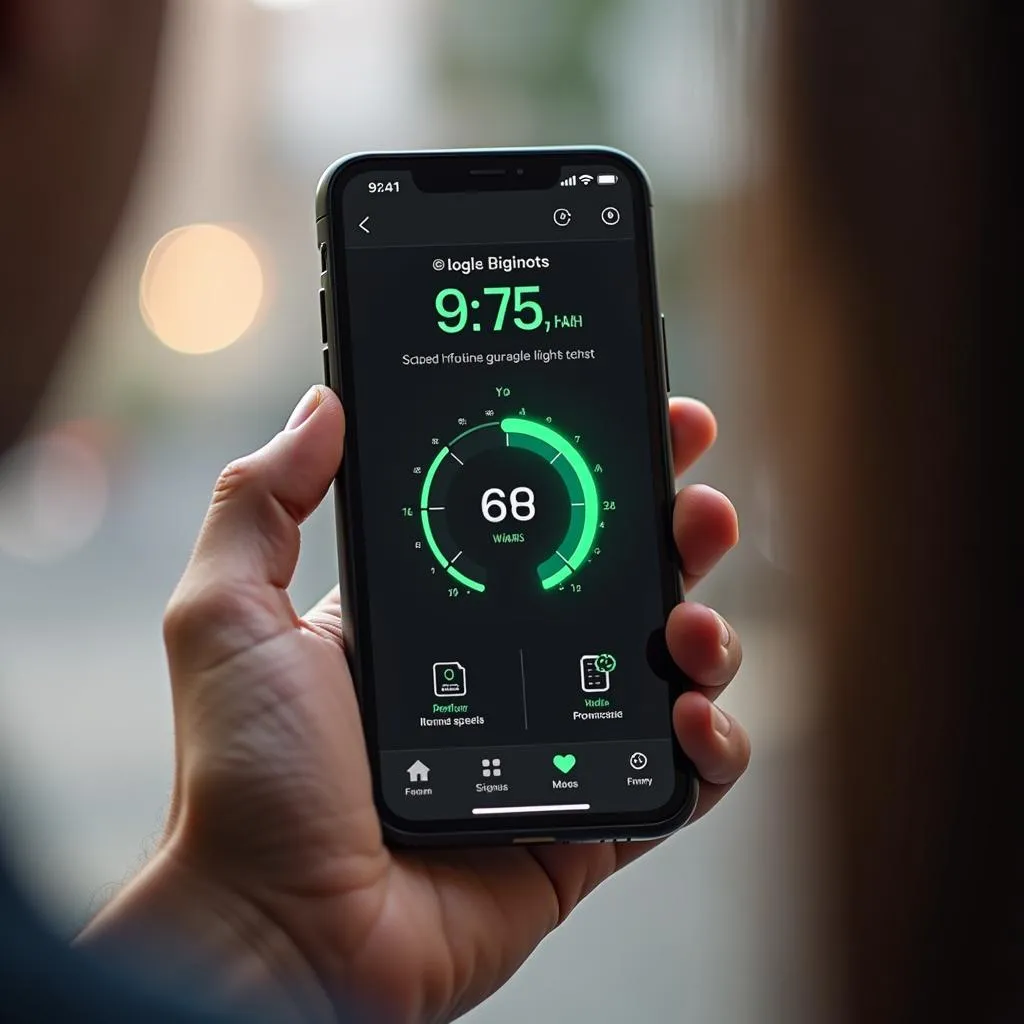Your meticulously crafted Instagram Highlight stories are meant to showcase your brand’s best moments. But what happens when they suddenly stop working? There’s nothing more frustrating than clicking on a highlight only to be met with an error message or a blank screen.
Don’t panic! This issue, while common, is usually easily resolvable. This comprehensive guide will walk you through the most effective solutions to get your Instagram Highlight stories back up and running.
Common Reasons Why Your Instagram Highlight Story Isn’t Working
Before we dive into the solutions, it’s helpful to understand the common culprits behind this frustrating issue:
- Poor internet connection: A weak or unstable internet connection is often the main reason why your Instagram Highlight stories won’t load.
- Outdated Instagram app: An older version of the Instagram app might not be compatible with the latest features and updates, leading to various issues, including problems with Highlight stories.
- Instagram server issues: Sometimes, the problem lies not with you but with Instagram itself. Server outages or technical glitches on Instagram’s end can disrupt the platform’s functionality, including Highlight stories.
- Software glitches on your device: Occasionally, temporary software glitches within your device’s operating system can interfere with app performance, causing issues like Instagram Highlight stories not working.
- Corrupted cache or data: Over time, your Instagram app accumulates cached data and files that can sometimes become corrupted and cause functionality problems.
Troubleshooting Steps to Fix Instagram Highlight Story Issues
Now, let’s explore the proven methods to fix your Instagram Highlight story woes:
1. Check Your Internet Connection
The first step is to ensure your internet connection is stable. Try these quick checks:
- Test your internet speed: Use a speed test website or app to check your connection strength.
- Switch between Wi-Fi and mobile data: If you’re experiencing issues on one connection, try switching to the other.
- Move closer to your Wi-Fi router: Improve your signal strength by reducing the distance between your device and the router.
2. Update Your Instagram App
An outdated app can cause a range of problems. Head to your device’s app store (App Store for iOS or Google Play Store for Android) and check for any available updates for Instagram.
3. Clear Instagram Cache and Data
Clearing the app’s cache and data can resolve issues caused by corrupted files.
For Android:
- Go to your device’s Settings.
- Navigate to Apps or Application Manager.
- Find and select Instagram.
- Tap on Storage.
- Select Clear Cache and Clear Data.
For iOS:
iOS doesn’t offer a direct option to clear cache within the app settings. You can instead offload the app, which removes the app but keeps its data, or delete and reinstall the app.
4. Restart Your Device
Sometimes, a simple restart can resolve temporary software glitches affecting your device and its apps.
5. Check for Instagram Server Issues
Head to a website like Downdetector to see if other users are reporting problems with Instagram. If it’s a server-side issue, you’ll need to wait for Instagram to resolve it.
6. Reinstall the Instagram App
If other solutions fail, try uninstalling and reinstalling Instagram. This can often resolve persistent issues stemming from corrupted app files.
7. Report the Problem to Instagram
If you’ve exhausted all troubleshooting steps and your Instagram Highlight stories are still not working, it’s best to report the issue directly to Instagram through the app’s help center.
Tips to Prevent Instagram Highlight Story Issues
Follow these tips to minimize the chances of encountering this issue in the future:
- Maintain a strong internet connection.
- Regularly update your Instagram app.
- Periodically clear your Instagram cache and data.
- Keep your device’s software up-to-date.
Need More Help with Your Instagram?
We’re here to support your Instagram success! Contact our team at 0372999996, email us at [email protected], or visit our office at 236 Cầu Giấy, Hà Nội. Our dedicated support team is available 24/7 to assist you.