Highlighting elements using Selenium WebDriver is crucial for visual debugging, test automation, and creating engaging user experiences. This allows you to visually pinpoint specific web elements during automated tests, making it easier to track the script’s progress and identify errors. highlight in selenium webdriver It’s a powerful technique that enhances the effectiveness and clarity of your Selenium tests.
Why Highlight Elements in Selenium?
Highlighting elements enhances the debugging process significantly. By visually marking the elements being interacted with, you can easily follow the execution flow of your test scripts and pinpoint any discrepancies. This visual aid makes it easier to understand where and why a test might be failing. Furthermore, highlighting elements can be beneficial for demonstrating test execution to stakeholders, making the process more transparent and understandable.
How to Highlight Elements with JavaScript Executor
The most common way to highlight elements in Selenium WebDriver involves using the JavaScript Executor. This interface allows you to execute JavaScript code within the browser context. The JavaScript code manipulates the element’s style, usually by adding a colored border or changing the background color, thus highlighting it.
Here’s a step-by-step guide:
- Locate the Element: Use Selenium’s methods (e.g.,
findElement) to identify the element you want to highlight. - Cast the WebDriver instance to JavascriptExecutor: This allows you to access the
executeScriptmethod. - Execute JavaScript code: Use the
executeScriptmethod to inject and execute JavaScript code that modifies the element’s style.
Here’s an example in Java:
JavascriptExecutor js = (JavascriptExecutor) driver;
js.executeScript("arguments[0].style.border='3px solid red'", element);This code snippet adds a red border to the specified element.
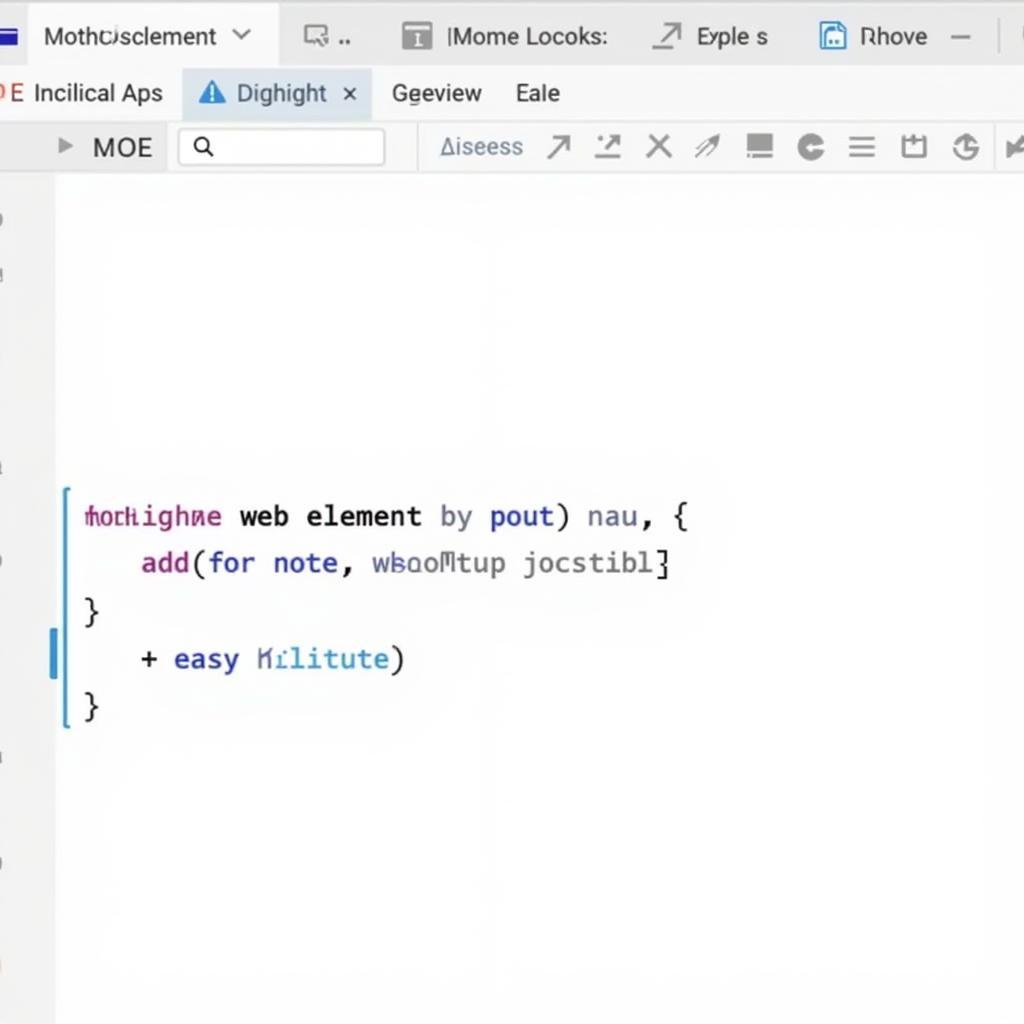 JavaScript Executor Highlight Element
JavaScript Executor Highlight Element
Customizing the Highlight Effect
You can customize the highlight effect by changing the JavaScript code. For instance, you can change the border color, width, or even the background color. You can also add animations or other visual effects.
js.executeScript("arguments[0].style.backgroundColor='yellow'", element);This code snippet changes the background color of the element to yellow.
Highlight element in selenium java Practical Applications of Highlighting
Beyond debugging, highlighting has practical applications in demonstrating test execution, creating interactive tutorials, and even building visual feedback mechanisms in web applications. Imagine highlighting form fields as a user interacts with them, providing real-time feedback and improving user experience.
Best Practices for Highlighting
- Temporary Highlight: Ensure the highlight effect is temporary. Remove the highlight after a short duration or after the interaction with the element is complete.
- Clear Visual Distinction: Use a highlight color that contrasts with the website’s design, making the highlighted element easily visible.
- red highlight border Avoid Overuse: Only highlight elements relevant to the current step of your test or interaction. Overusing highlighting can lead to visual clutter and diminish its effectiveness.
Conclusion
Learning how to highlight in Selenium WebDriver is a valuable skill for any test automation engineer. It simplifies debugging, improves the clarity of test execution, and can even enhance user experience in web applications. By mastering this technique, you can significantly improve the quality and efficiency of your Selenium tests.
FAQ
-
What is the purpose of highlighting elements in Selenium?
Highlighting elements aids in visual debugging, test demonstration, and user experience enhancements. -
How can I highlight elements using Selenium?
The primary method is using the JavaScript Executor to manipulate the element’s style. -
Can I customize the highlight effect?
Yes, you can customize the color, border, background, and even add animations through JavaScript. -
Are there any best practices for highlighting?
Keep highlights temporary, use distinct colors, and avoid overuse.
Need Help? Contact us at Phone Number: 0372999996, Email: [email protected] or visit our office at 236 Cầu Giấy, Hà Nội. Our customer support team is available 24/7.