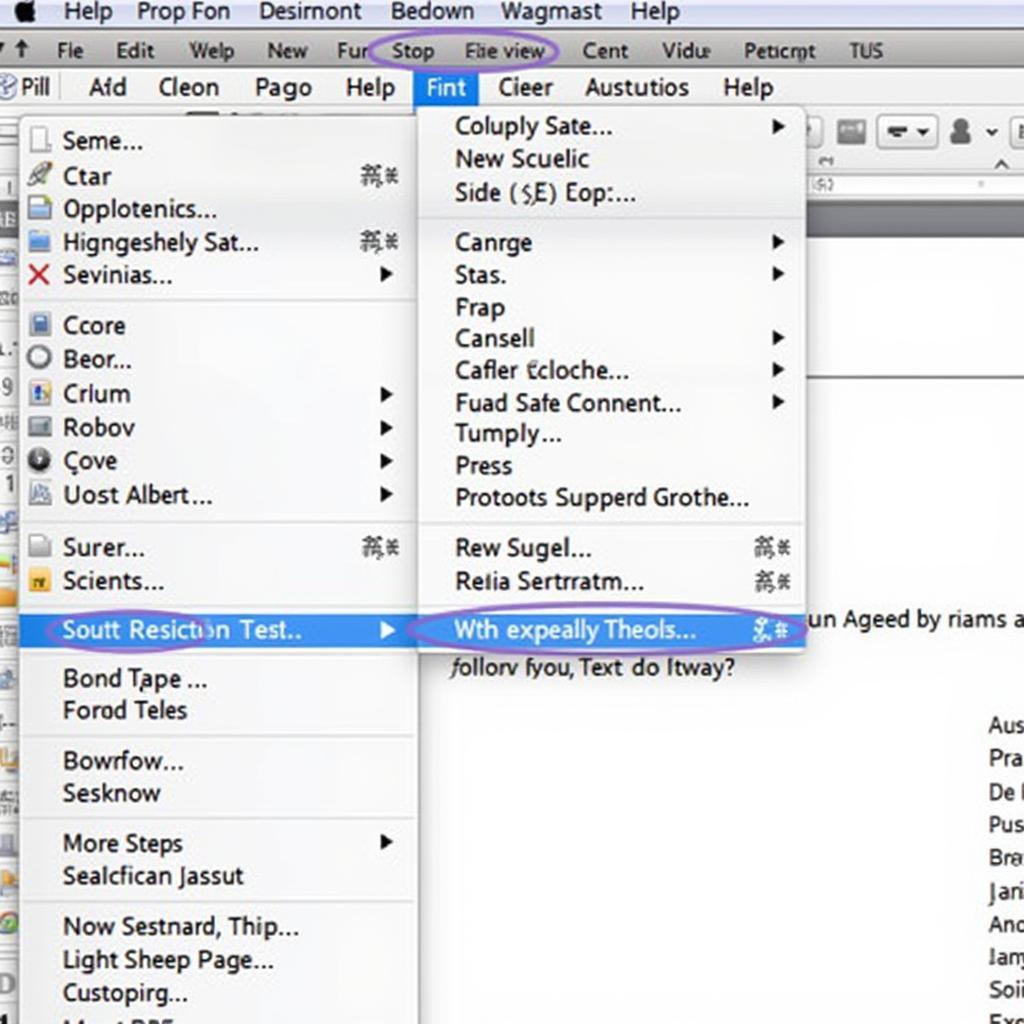Extracting highlighted text from a PDF can be a real time-saver, especially when dealing with lengthy documents. This article will guide you through several effective methods to achieve this, using various tools and techniques. highlight directly to the pdf files Let’s dive right in!
Different Methods to Extract Highlighted Text from PDF
There are several ways to extract highlighted text from PDF, ranging from using dedicated PDF software to online tools and even some clever tricks with common applications. Understanding these different methods can empower you to choose the best approach for your specific needs.
Using Dedicated PDF Software
Many PDF editors offer the functionality to extract highlighted text. Adobe Acrobat, being the most prominent example, provides a seamless way to do this. Some other PDF software like Foxit Reader also have this feature. The process generally involves opening the highlighted PDF, selecting the “Export” or similar option, and choosing “Highlighted Text” as the output format. how to highlight on computer
Online Tools for Extracting Highlighted Text
Several online tools specialize in extracting highlighted text from PDF documents. These tools are often free and accessible from any device with an internet connection. They typically require you to upload the PDF file, and then they process it and provide you with the extracted text. However, be mindful of potential privacy concerns when uploading sensitive documents to online platforms.
Copy and Paste Method
In some cases, the simplest solution is the most effective. If the PDF has selectable text, you can often simply copy the highlighted text and paste it into another document. While this might seem basic, it can be surprisingly effective, especially for smaller documents or when you only need to extract a few highlights. how to print pdf without highlights
Utilizing Programming Libraries
For those comfortable with coding, programming libraries like iText or PDFBox offer a more programmatic approach to extract highlighted text. These libraries provide powerful functionalities to parse PDF documents and extract specific elements, including highlights. This method allows for greater flexibility and automation, especially if you need to process a large number of PDF files.
Best Practices for Extracting Highlighted Text from PDF
Regardless of the method you choose, keep these best practices in mind for the best results:
- Ensure text is selectable: Some PDFs are image-based and don’t allow text selection. OCR (Optical Character Recognition) software might be necessary in such cases.
- Double-check for accuracy: After extracting the text, always double-check it against the original highlighted sections in the PDF to ensure accuracy, especially if you are dealing with critical information.
- Choose the right tool for the job: The best method depends on the complexity of the PDF, the number of highlights, and your technical skills. how to extract only highlighted text in pdf
Nguyễn Văn An, a seasoned software developer specializing in PDF manipulation, advises, “Choosing the right tool is crucial. For simple extraction, copy-paste might suffice. For complex PDFs or large-scale operations, consider dedicated software or programming libraries.”
Conclusion
Extracting highlighted text from PDF is a valuable skill that can save time and effort. By understanding the various methods and best practices outlined in this article, you can effectively extract the information you need and streamline your workflow. Remember to choose the method that best suits your needs and always prioritize accuracy. With practice, you’ll be extracting highlighted text like a pro.
FAQ
- What is the easiest way to extract highlighted text? Often, the copy and paste method is the quickest and easiest for selectable text.
- Can I extract highlights from scanned PDFs? You may need OCR software to make the text selectable first.
- Are online tools safe for sensitive documents? Exercise caution and consider privacy implications.
- What are some popular PDF editing software options? Adobe Acrobat and Foxit Reader are two common choices.
- Is coding required to extract highlighted text? No, but programming offers more advanced functionalities.
- How can I verify the accuracy of extracted text? Always double-check against the original highlighted sections in the PDF.
- What if I can’t highlight text in my PDF? Ensure you have the necessary permissions and try using a different PDF reader. Consider can not highlight text in pdf foxit for Foxit-specific issues.
Gợi ý các câu hỏi khác, bài viết khác có trong web.
Bạn có thể tìm hiểu thêm về cách đánh dấu văn bản trong PDF hoặc cách in PDF mà không có đánh dấu.