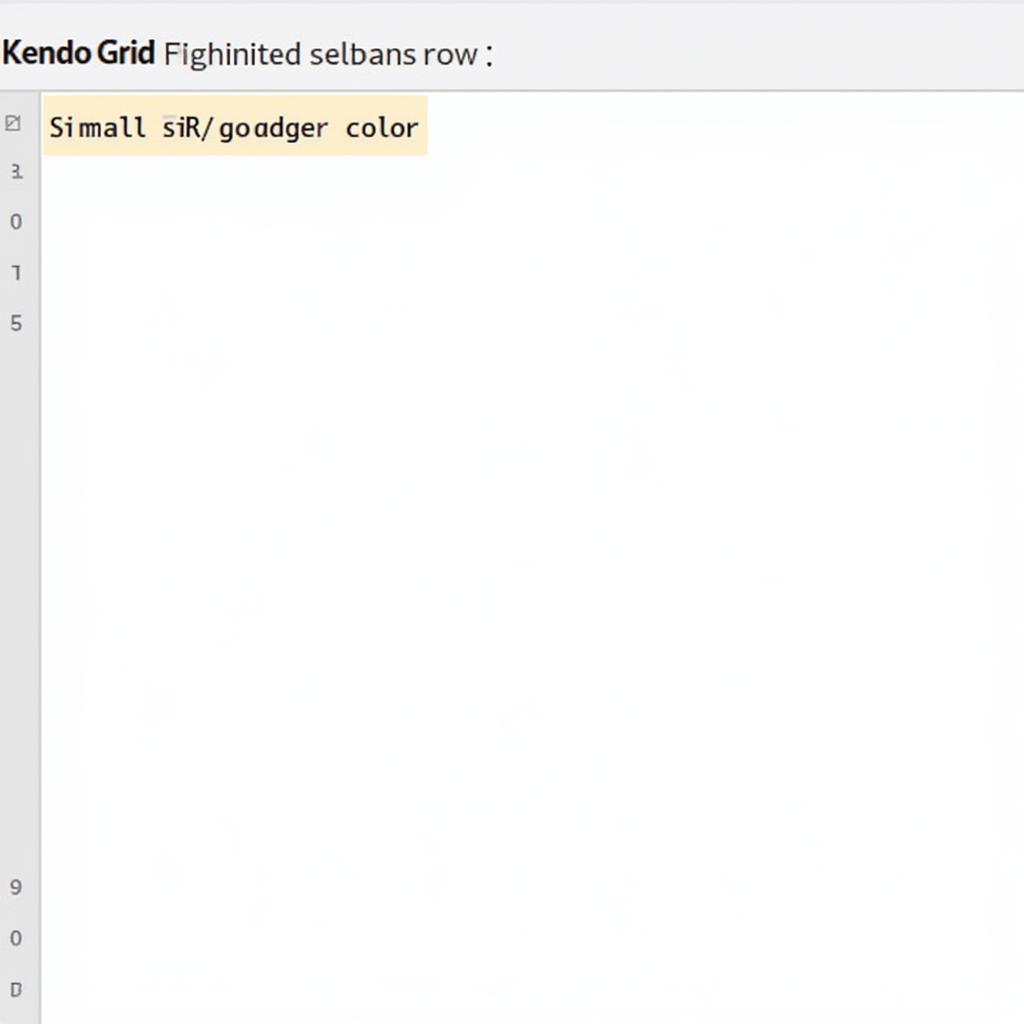Highlighting a selected row in a Kendo Grid using AngularJS is a common requirement for enhancing user experience and providing visual feedback. This functionality allows users to easily identify the currently active row, especially when dealing with large datasets. Several approaches achieve this, each with its advantages and disadvantages. This article explores different methods to highlight select row in Kendo grid AngularJS and provides practical examples to help you implement them effectively.
Understanding Kendo Grid Selection
Before diving into highlighting, let’s briefly review how Kendo Grid selection works in AngularJS. Kendo Grid provides built-in selection capabilities, allowing users to select one or multiple rows. This selection mechanism is crucial for performing actions on selected items, such as editing, deleting, or updating. Understanding this foundation will help you grasp the highlighting techniques better.
Using ng-class for Dynamic Styling
One of the most straightforward methods for highlighting a selected row is using the ng-class directive. This directive allows you to dynamically add or remove CSS classes based on a condition. In this case, the condition would be whether a row is selected.
<div kendo-grid k-options="gridOptions">
</div>
$scope.gridOptions = {
selectable: "row",
dataBound: function() {
this.select($("tr[data-uid='" + selectedRowUid + "']"));
},
// other grid options...
};Within your grid’s template, you can use ng-class to apply a specific CSS class to the selected row.
<tr ng-class="{'k-state-selected': dataItem.selected}">
<!-- Your columns here -->
</tr>This code snippet adds the k-state-selected class to the <tr> element if the dataItem.selected property is true. You can customize the styling associated with this class in your CSS file.
Leveraging the k-state-selected Class
Kendo Grid already provides a built-in CSS class called k-state-selected. This class is automatically applied to the selected row. You can leverage this existing class to style the selected row without explicitly using ng-class. Simply define the styles for the k-state-selected class in your CSS.
.k-state-selected {
background-color: #f0f0f0; /* Example style */
}This approach simplifies the process as you don’t need to manage the selection state manually within your AngularJS code.
Customizing the Selection Style
Regardless of the method you choose, you can customize the appearance of the selected row by modifying the CSS associated with the highlighting class. You can change the background color, text color, font weight, or any other style property to match your application’s design.
Handling Selection Changes
You can handle selection changes within your AngularJS controller to perform specific actions based on the selected row. For instance, you can update other parts of your application with data from the selected row or trigger specific functionalities.
$scope.gridOptions.change = function(e) {
var selectedRows = this.select();
var selectedDataItems = [];
for (var i = 0; i < selectedRows.length; i++) {
var dataItem = this.dataItem(selectedRows[i]);
selectedDataItems.push(dataItem);
}
// Perform actions with selectedDataItems
};Conclusion
Highlighting a select row in kendo grid AngularJS enhances user experience and provides clear visual feedback. The techniques discussed, including ng-class and leveraging the k-state-selected class, offer flexible solutions. By customizing the CSS, you can seamlessly integrate the highlighting feature into your application’s design. Choosing the right approach depends on your specific needs and the complexity of your application. Remember to handle selection changes appropriately to maximize the functionality and responsiveness of your Kendo Grid.
FAQ
- How can I select multiple rows in Kendo Grid? Set the
selectableoption to “multiple” in your grid options. - Can I highlight rows based on other criteria besides selection? Yes, you can use
ng-classwith custom conditions to highlight rows based on any data property. - How do I deselect a row in Kendo Grid? You can deselect a row programmatically using the
clearSelectionmethod of the grid. - Can I customize the selection style for different selection modes? Yes, you can define separate CSS classes for different selection modes and apply them conditionally using
ng-class. - How can I get the data of the selected row? Use the
dataItemmethod of the grid, passing the selected row element as an argument. - How do I style the row on hover? You can use CSS pseudo-classes like
:hoverto style the row on mouse hover. - Can I prevent selection of certain rows? Yes, you can use the
rowTemplateoption to customize the row rendering and prevent selection based on specific conditions.
Gợi ý các câu hỏi khác, bài viết khác có trong web: Xem thêm các bài viết về AngularJS và Kendo UI trên trang web của chúng tôi.
Kêu gọi hành động: Khi cần hỗ trợ hãy liên hệ Số Điện Thoại: 0372999996, Email: [email protected] Hoặc đến địa chỉ: 236 Cầu Giấy, Hà Nội. Chúng tôi có đội ngũ chăm sóc khách hàng 24/7.