Comparing two Excel sheets and highlighting the differences can be a tedious task, especially with large datasets. Fortunately, there are several methods to efficiently compare two Excel sheets and pinpoint the variations. This article will explore these methods, ranging from simple built-in Excel features to more advanced techniques.
Using Excel’s “Go To Special” Feature
Excel offers a handy “Go To Special” feature that can help identify differences quickly. This method is particularly useful for spotting discrepancies in numerical data. First, copy one of the sheets into a new sheet within the same workbook. Then, subtract the values in one sheet from the corresponding cells in the other sheet. The resulting sheet will display the differences; zero values indicate matching cells, while non-zero values highlight the discrepancies. Finally, use “Go To Special” to select all cells with non-zero values, and apply formatting like a different cell color to highlight these differences visually.
Leveraging Conditional Formatting for Visual Comparison
Conditional formatting is a powerful tool for visually comparing two Excel sheets and highlighting differences. You can set up rules to highlight cells based on specific criteria, such as values not matching between the two sheets. This method is particularly effective when dealing with text or mixed data types. For example, you can highlight cells in one sheet that don’t have a corresponding match in the other sheet. This provides a clear visual representation of the discrepancies without altering the underlying data.
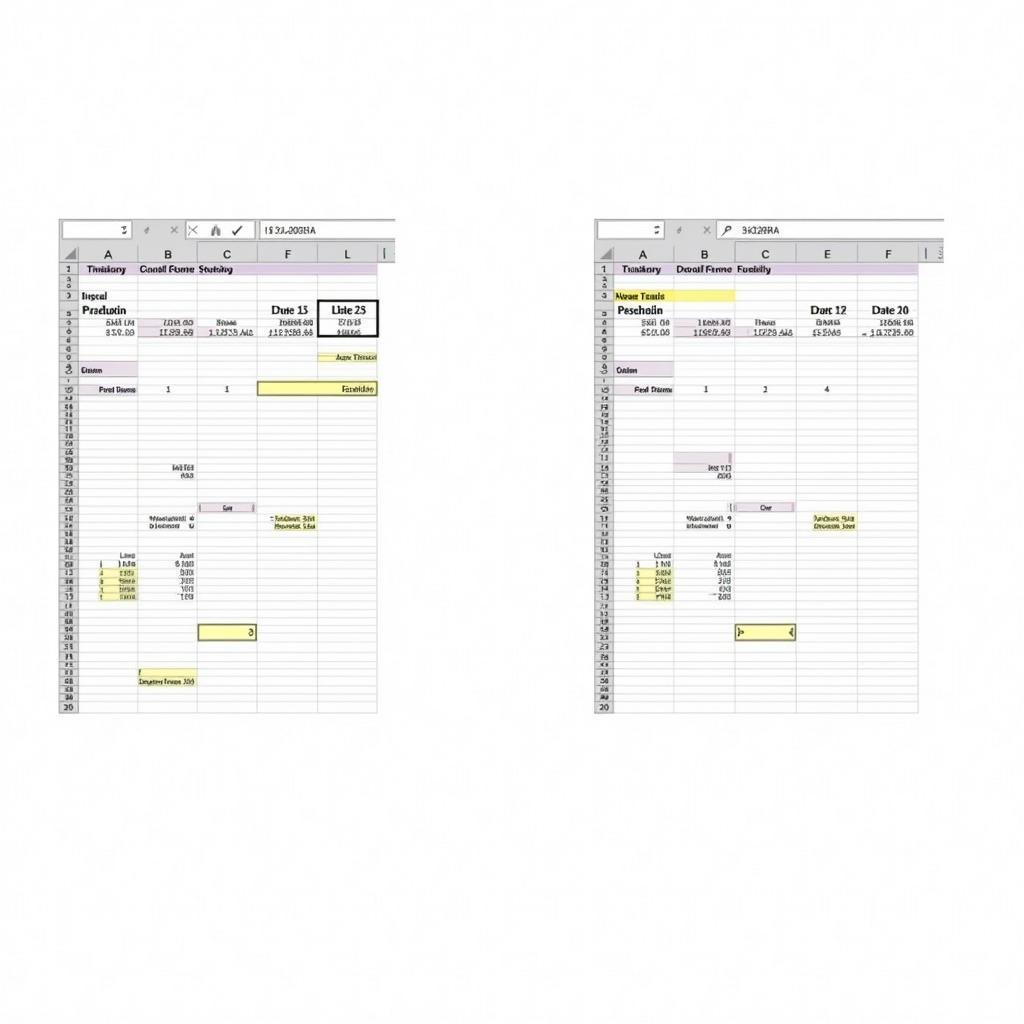 So sánh dữ liệu Excel bằng định dạng điều kiện
So sánh dữ liệu Excel bằng định dạng điều kiện
VBA Macro for Automated Comparison
For complex comparisons or situations involving frequent updates, a VBA (Visual Basic for Applications) macro can automate the process. While requiring some coding knowledge, VBA macros offer unmatched flexibility and customization. You can create a macro to compare two sheets based on specific criteria, highlight differences, and even generate a report summarizing the variations. This is highly beneficial for large datasets or recurring comparison tasks, saving significant time and effort.
Third-Party Tools for Enhanced Comparison
Several third-party tools specialize in comparing Excel spreadsheets and offer advanced features. These tools often provide more sophisticated comparison options, such as the ability to compare formulas, formatting, and even hidden cells. They can also generate detailed reports outlining the differences and offer features like merging changes or reconciling data. While some tools come with a cost, they can be a worthwhile investment for complex comparison needs.
Choosing the Right Method for Your Needs
The best method for comparing two Excel sheets depends on several factors, including the size and complexity of the data, the type of differences you’re looking for, and your technical skills. For simple comparisons, built-in Excel features like “Go To Special” or conditional formatting are often sufficient. For more complex scenarios or automated comparisons, VBA macros or third-party tools might be more appropriate. Understanding the strengths and limitations of each method will help you choose the right approach for your specific needs.
Conclusion
Comparing two Excel sheets and highlighting differences is crucial for data analysis, auditing, and version control. By understanding and utilizing the methods outlined in this article, you can streamline this process and gain valuable insights from your data. From basic Excel features to advanced VBA macros and third-party tools, you have a range of options to effectively compare Excel sheets and pinpoint discrepancies, allowing for more efficient data management and analysis. Remember to choose the method that best suits your specific requirements and technical skills to achieve accurate and insightful comparisons.
FAQ
- What is the easiest way to compare two Excel sheets for differences?
Conditional formatting is a simple and visually effective method. - Can I compare Excel sheets with different structures?
Yes, but it might require more advanced techniques like VBA or third-party tools. - How can I automate the comparison process?
VBA macros offer a powerful way to automate Excel sheet comparisons. - Are there free tools available for comparing Excel sheets?
Yes, some free online tools and add-ins offer basic comparison functionalities. - What are the benefits of using third-party tools?
They often provide advanced features like formula comparison and detailed reports. - Can I compare Excel sheets across different workbooks?
Yes, all methods discussed can be adapted to compare sheets in different workbooks. - How can I highlight specific types of differences, like text changes?
Conditional formatting and VBA macros allow you to specify the criteria for highlighting differences.
Tương tự như compare text in excel and highlight differences, hiện tượng này cho thấy sự đa dạng trong cách tiếp cận vấn đề. Để hiểu rõ hơn về highlight cells not match in another sheetvba, bạn có thể tham khảo thêm các bài viết khác trên trang web.
Khi cần hỗ trợ hãy liên hệ Số Điện Thoại: 0372999996, Email: [email protected] Hoặc đến địa chỉ: 236 Cầu Giấy, Hà Nội. Chúng tôi có đội ngũ chăm sóc khách hàng 24/7.