Standard and highlights in 3ds Max 2015 are crucial for achieving realistic and visually appealing renders. Understanding these features allows you to control the way light interacts with your 3D models, adding depth, detail, and a professional touch to your work. This guide will delve into the intricacies of these tools, providing you with the knowledge to elevate your 3D visualization skills.
Understanding the Standard Material in 3ds Max 2015
The Standard material is the cornerstone of material creation in 3ds Max 2015. It offers a versatile range of parameters that control the appearance of objects under different lighting conditions. From diffuse color to specular highlights and self-illumination, the Standard material provides a solid foundation for building a wide array of surface appearances. Mastering this material is essential for any 3ds Max user.
Diffuse Color and its Importance
The diffuse color is the base color of your object. It’s how the object appears under ambient light, representing its natural color without any direct light source. Choosing the right diffuse color sets the overall tone and feel of your model.
Specular Highlights and Realism
Specular highlights represent the bright spots where light directly reflects off the surface. These highlights add depth and realism, making the object look less flat and more three-dimensional. The size and intensity of specular highlights can be adjusted to simulate different materials, from dull plastic to polished metal.
Self-Illumination for Emissive Surfaces
The self-illumination parameter allows you to make objects appear as if they are emitting light. This is useful for creating glowing objects, light sources within the scene, or special effects like neon signs.
Exploring Highlights in 3ds Max 2015
Highlights are crucial for bringing realism and visual interest to your renders. They simulate the way light interacts with surfaces, creating reflections, refractions, and glossy effects. Understanding how to control highlights can dramatically improve the quality of your 3D visualizations.
Types of Highlights: Specular, Glossy, and Reflection
3ds Max 2015 offers various types of highlights, each serving a unique purpose. Specular highlights, as discussed previously, create bright spots where light directly reflects. Glossy highlights simulate a softer, more diffused reflection, while reflections create mirror-like images on the surface.
Controlling Highlight Intensity and Size
The intensity and size of highlights can be adjusted to mimic different materials. For example, a highly polished surface would have a small, intense specular highlight, while a matte surface would have a larger, softer highlight.
Using Highlight Maps for Advanced Control
Highlight maps allow you to control the highlight properties across the surface of your object using a texture. This allows for intricate details and variations in the highlights, adding depth and realism to your models.
Advanced Techniques with Standard and Highlights
Beyond the basic parameters, 3ds Max 2015 offers advanced techniques for manipulating standard materials and highlights. These techniques provide greater control over the final look of your renders, allowing for more complex and realistic effects.
Combining Standard Materials with Other Material Types
The Standard material can be used as a base and combined with other material types like Blend, Composite, and Multi/Sub-Object. This allows for creating layered materials with complex properties.
Using Maps to Control Material Properties
Maps allow for fine-grained control over various material properties, from diffuse color and specular highlights to bump and displacement. Using maps can greatly enhance the realism and detail of your models.
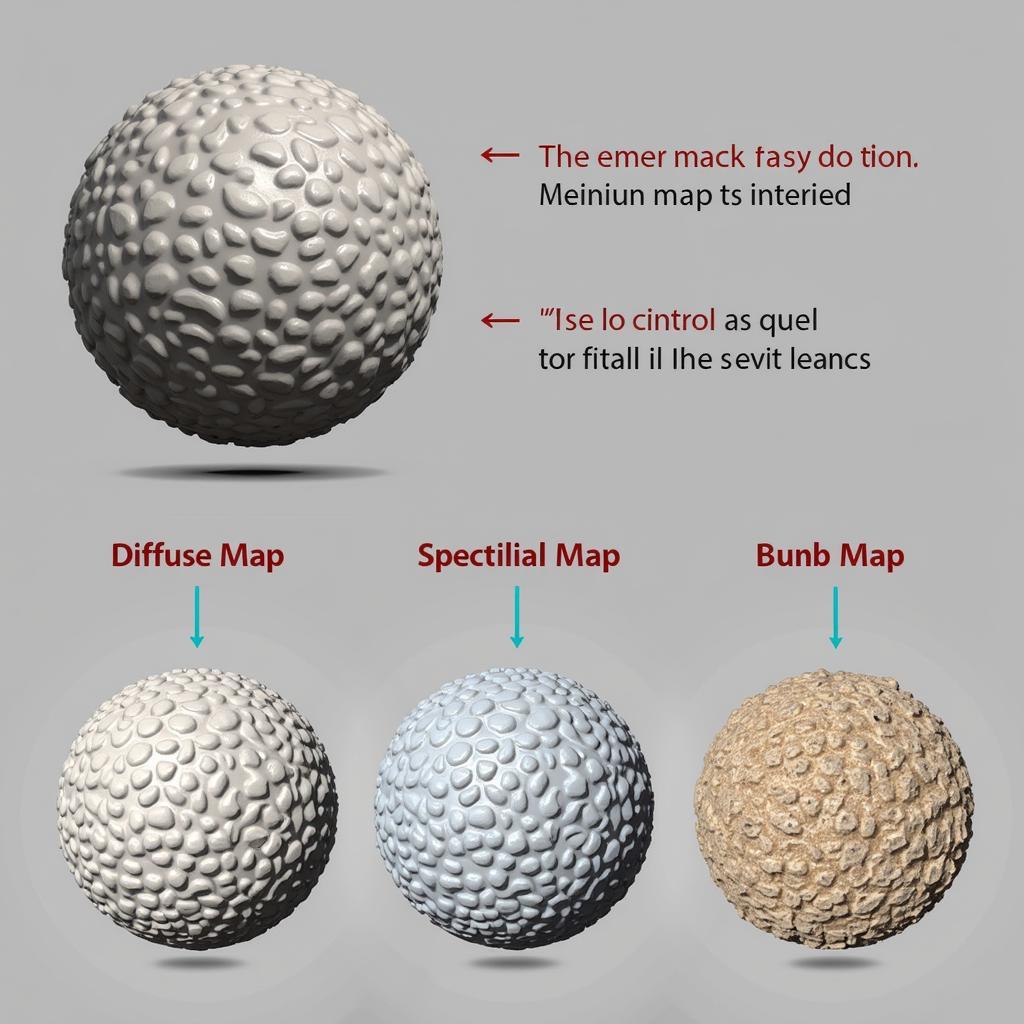 Advanced Material Techniques in 3ds Max 2015
Advanced Material Techniques in 3ds Max 2015
Conclusion
Mastering standard and highlights in 3ds Max 2015 is fundamental to creating high-quality 3D visualizations. By understanding the various parameters and techniques discussed in this guide, you can achieve realistic and visually stunning results. From controlling diffuse color and specular highlights to using advanced mapping techniques, the possibilities are endless.
FAQ
- What is the difference between specular and glossy highlights?
- How can I control the intensity of highlights?
- What are highlight maps used for?
- Can I combine the Standard material with other material types?
- How can I create realistic materials using the Standard material in 3ds Max 2015?
- What are some common issues when working with highlights in 3ds Max 2015?
- How can I troubleshoot problems with the Standard material?
Troubleshooting common issues with Standard and Highlights in 3ds Max 2015:
- Overblown highlights: Reduce the intensity of your light sources or adjust the specular level of your material.
- Lack of highlights: Increase the specular level or try a different highlight type.
- Uneven highlights: Check for inconsistencies in your UV mapping or normal maps.
Further reading:
- Understanding Material Editor in 3ds Max 2015
- Exploring Lighting Techniques in 3ds Max 2015
Khi cần hỗ trợ hãy liên hệ Số Điện Thoại: 0372999996, Email: [email protected] Hoặc đến địa chỉ: 236 Cầu Giấy, Hà Nội. Chúng tôi có đội ngũ chăm sóc khách hàng 24/7.