Disabling highlight block code in PhpStorm can improve your coding experience by reducing visual clutter and distractions. This guide will show you different ways to disable or customize code highlighting in PhpStorm, allowing you to focus on what matters most – your code.
Understanding Code Highlighting in PhpStorm
Code highlighting is a crucial feature in any IDE, including PhpStorm. It uses different colors and styles to visually distinguish various elements of your code, such as keywords, variables, functions, and comments. While generally helpful, sometimes the highlighting can be overwhelming or even distracting. Knowing how to control it empowers you to tailor your coding environment to your specific needs.
Methods to Disable Highlight Block Code PhpStorm
There are several ways to manage code highlighting in PhpStorm. Let’s explore the most effective methods:
- Disabling Specific Inspections: PhpStorm performs various code inspections, some of which contribute to code highlighting. You can selectively disable inspections that you find distracting. To do this, navigate to File > Settings > Editor > Inspections. Here you can search for specific inspections related to highlighting and uncheck them. For example, if you find the highlighting for unused variables distracting, you can disable the “Unused declaration” inspection.
- Customizing Color Schemes: PhpStorm allows you to personalize your color scheme, controlling the colors used for different code elements. Go to File > Settings > Editor > Color Scheme. You can modify existing schemes or create new ones. By adjusting the colors, you can reduce the intensity of highlighting or even make specific elements invisible.
- Using the “Quiet Light” Theme: This built-in theme offers a more subdued color palette, which can be less visually demanding. Select it from File > Settings > Appearance & Behavior > Appearance and choose “Theme: Quiet Light”.
- Adjusting Highlighting Level: In some cases, you might want to reduce the level of highlighting rather than disabling it completely. PhpStorm may offer settings to control the intensity or scope of highlighting for specific features, allowing for a more customized approach.
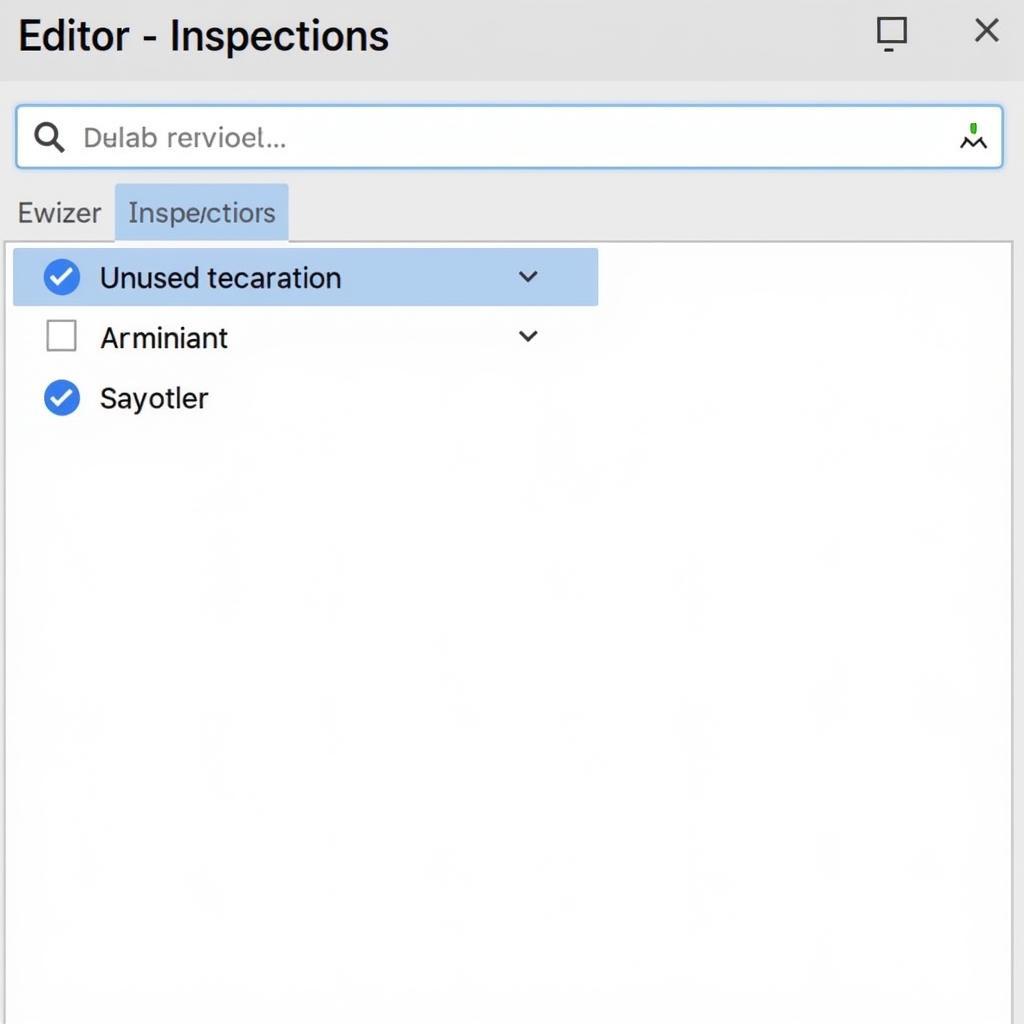 Tắt highlight block code trong PhpStorm
Tắt highlight block code trong PhpStorm
When to Disable Highlighting
While code highlighting is generally beneficial, certain situations might warrant disabling or reducing it:
- Working with complex code: When dealing with intricate code structures, excessive highlighting can create visual overload, making it harder to grasp the overall logic.
- Focusing on specific logic: If you need to concentrate on a particular section of code, disabling highlighting for surrounding elements can help you focus on the task at hand.
- Personal preference: Some developers simply prefer a cleaner, less visually stimulating coding environment.
Expert Insights
“Managing code highlighting effectively can significantly impact developer productivity. It’s crucial to understand the available customization options and adjust them to create a comfortable and efficient coding environment.” – Anh Nguyễn, Senior Software Engineer
“Disabling specific inspections rather than all highlighting allows for a targeted approach, ensuring that you retain the benefits of highlighting while minimizing distractions.” – Mai Lê, Lead Developer
Conclusion
Disabling highlight block code in PhpStorm, or customizing it to your preference, can be a valuable technique for optimizing your coding workflow. By understanding the different methods and knowing when to apply them, you can create a more focused and productive coding environment. Remember that finding the right balance is key – leverage highlighting to its advantage while minimizing any potential distractions. By following these guidelines, you can tailor PhpStorm to perfectly match your individual coding style and enhance your overall efficiency.
FAQ
- Q: Can I re-enable highlighting after disabling it? A: Yes, you can easily re-enable highlighting by reversing the steps used to disable it.
- Q: Will disabling highlighting affect code functionality? A: No, disabling highlighting only impacts the visual appearance of your code, not its functionality.
- Q: Does disabling highlighting impact performance? A: In most cases, the impact on performance is negligible.
Gợi ý các câu hỏi khác, bài viết khác có trong web:
- PhpStorm Shortcuts and Productivity Tips
- Debugging in PhpStorm
- Advanced PhpStorm Features
Khi cần hỗ trợ hãy liên hệ Số Điện Thoại: 0372999996, Email: [email protected] Hoặc đến địa chỉ: 236 Cầu Giấy, Hà Nội. Chúng tôi có đội ngũ chăm sóc khách hàng 24/7.