Highlighting in Notepad++ is as crucial to a coder as a perfectly timed pass is to a midfield maestro. It transforms a wall of text into a structured playbook, making code easier to read, understand, and debug. Just like analyzing game footage, highlighting allows you to quickly identify key players (keywords, variables) and understand their roles within the larger game (your code).
Understanding the Power of Syntax Highlighting
Imagine trying to analyze a football match without being able to differentiate between the teams. Chaos, right? Similarly, trying to decipher code without syntax highlighting is a recipe for frustration. Notepad++, with its robust highlighting features, brings order to this chaos. It uses different colors and styles to distinguish between various elements of your code, like keywords, variables, comments, and operators. This visual clarity is invaluable for quickly grasping the logic of your code and spotting errors.
Similar to notepad++ highlight, the ability to customize highlighting options in other IDEs and text editors is a game-changer for developers. This allows you to personalize the visual presentation of your code based on your preferences and the specific requirements of your project.
How Does Notepad++ Highlighting Work?
Notepad++ uses language-specific definitions to implement syntax highlighting. These definitions, often called “lexers,” dictate how different elements of a particular programming language should be visually represented. For example, the C++ lexer tells Notepad++ to highlight keywords like int, float, and void in a specific color, while comments are displayed in a different color. This allows you to quickly differentiate between the building blocks of your code.
How do I enable highlighting in Notepad++? It’s usually enabled by default. When you open a file with a recognized file extension (like .cpp for C++ or .py for Python), Notepad++ automatically applies the appropriate lexer. If highlighting isn’t working, you might need to manually select the language from the “Language” menu.
Customizing Your Highlighting Experience
Just as every football analyst has their preferred methods for analyzing a game, every programmer has their preferences for code highlighting. Notepad++ allows for extensive customization. You can change the colors and styles used for each element of your code through the “Style Configurator.” This allows you to tailor the highlighting to your visual preferences and improve your coding workflow.
Think of it as choosing the perfect camera angle for analyzing a crucial play. The right highlighting scheme can make all the difference in how easily you can understand and work with your code. You can even create and save your own custom highlighting schemes to use across different projects.
Highlighting for Specific Languages: C++, VBScript, and Scala
Notepad++’s versatility extends to supporting a wide range of programming languages. Whether you’re working with c++ notepad highlighting, notepad++ vbscript syntax highlighting, or notepad++ scala syntax highlighting, Notepad++ has you covered. Each language has its own specific highlighting rules to ensure optimal readability.
For example, in C++, highlighting can help you easily differentiate between classes, functions, and variables. In VBScript, it can distinguish between keywords, objects, and methods. And in Scala, highlighting can help you identify traits, classes, and objects.
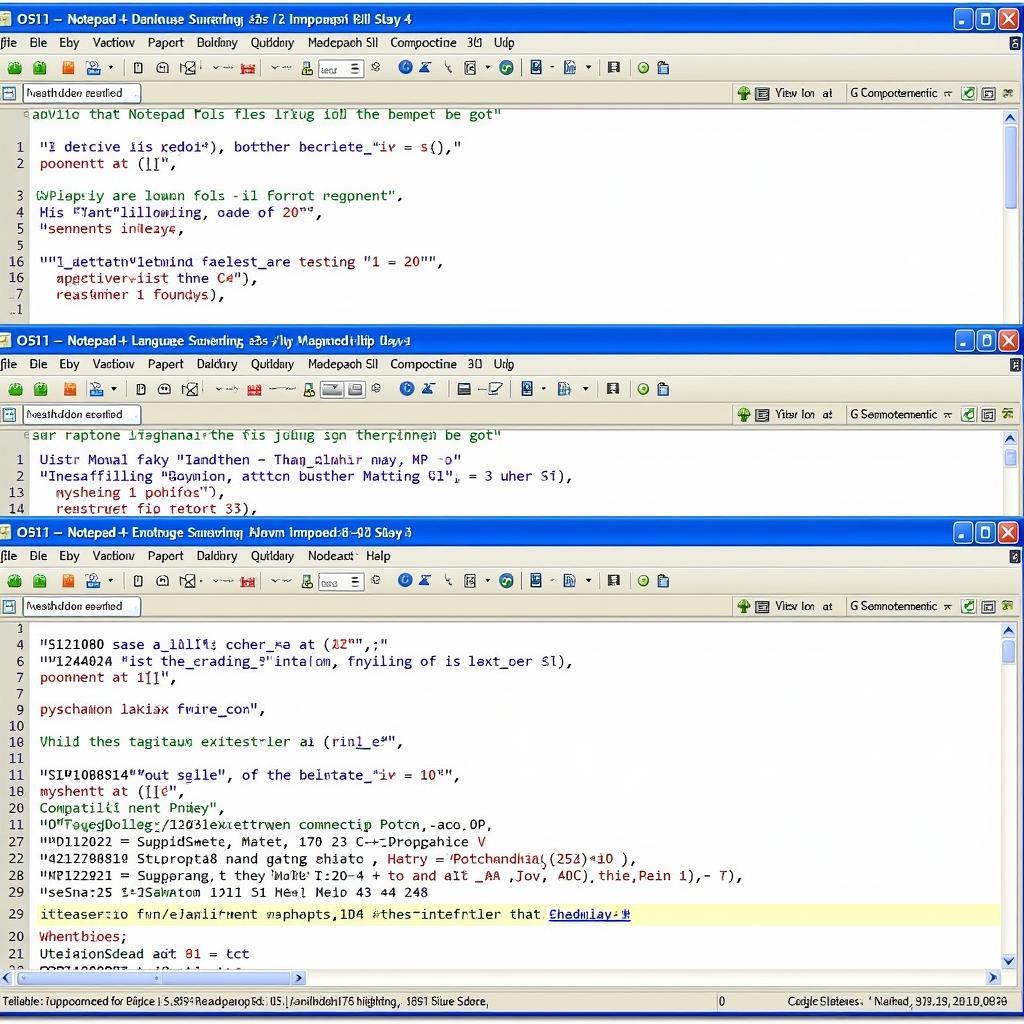 Notepad++ Multiple Language Highlighting Example
Notepad++ Multiple Language Highlighting Example
Streamlining Your Workflow with Single-Click Highlighting
For even faster code navigation and analysis, consider the notepad single click highlight feature. This allows you to highlight all instances of a selected word or variable with a single click, similar to how a football analyst might highlight all the touches of a specific player in a match. This can be incredibly useful for tracking variables throughout your code and understanding their usage.
Conclusion: Highlighting for Enhanced Code Comprehension
Highlighting in Notepad++ is more than just a visual enhancement; it’s a powerful tool that can significantly improve your coding efficiency and accuracy. By leveraging its customizable features, you can transform your code from a dense jungle of text into a clearly marked football pitch, making it easier to navigate, understand, and ultimately, score the winning goal. Mastering highlight in Notepad++ is a crucial skill for any programmer, much like mastering a killer pass is essential for any aspiring midfield general.
FAQ
- Can I customize the highlighting colors in Notepad++?
- How do I enable highlighting for a specific language?
- What is a lexer in Notepad++?
- How can highlighting help me debug my code?
- Is single-click highlighting available in Notepad++?
- How do I change the background color in Notepad++?
- Can I import and export highlighting schemes in Notepad++?
Need assistance with Notepad++ or other coding challenges? Contact us! Phone: 0372999996, Email: [email protected], Address: 236 Cau Giay, Ha Noi. Our 24/7 support team is ready to help. Explore more articles and tips on our website, “BÓNG ĐÁ GOXPLORE,” for valuable insights into the world of coding and beyond.