Highlight monitor in Substance Painter is a powerful tool that allows artists to visualize and control the specular reflections on their 3D models. It’s essential for achieving realistic and appealing surfaces, from the subtle sheen of fabric to the sharp glint of metal. Understanding how to effectively use this feature can significantly elevate the quality of your textures and bring your digital creations to life.
Understanding the Power of Highlight Monitor
The highlight monitor essentially simulates how light interacts with the surface of your model, revealing areas of high specularity. This allows you to identify potential issues like overly bright highlights, uneven reflections, or areas that lack the desired level of shine. By adjusting your texture based on the feedback from the highlight monitor, you can achieve a more polished and believable final result.
Utilizing the Highlight Monitor: A Step-by-Step Guide
-
Activating the Highlight Monitor: Locate the display settings within Substance Painter and enable the highlight monitor. You can typically find it within the viewport options.
-
Adjusting the Intensity: The intensity slider controls the strength of the highlight effect. Experiment with different values to find the optimal setting for your specific needs. A lower intensity is suitable for subtle materials, while a higher intensity helps visualize reflections on highly polished surfaces.
-
Analyzing the Reflections: Observe how the highlights appear on your model. Are they concentrated in specific areas? Are they too intense or too diffused? This visual feedback will guide your texturing process.
-
Modifying Your Textures: Based on the highlight monitor’s feedback, adjust your roughness, glossiness, and metallic maps accordingly. For example, if the highlights are too strong, increase the roughness value. Conversely, if the surface appears dull, decrease the roughness or increase the glossiness.
-
Iterative Refinement: The process of using the highlight monitor is iterative. Continuously analyze the reflections and make adjustments to your textures until you achieve the desired look.
Common Challenges and Solutions with Highlight Monitor
One common issue is overly bright or “blown-out” highlights. This can be caused by excessively low roughness values. To fix this, increase the roughness in the affected areas. Another challenge is achieving consistent reflections across the model. Ensure your normal map is properly baked and that your roughness and glossiness maps are seamless.
Highlight Monitor and Different Material Types
The highlight monitor is invaluable when working with various materials. For metals, it helps achieve realistic reflections and control the anisotropy. For fabrics, it helps capture the subtle sheen and variations in glossiness. For dielectrics like plastic or wood, it allows you to fine-tune the specular response and create believable surfaces.
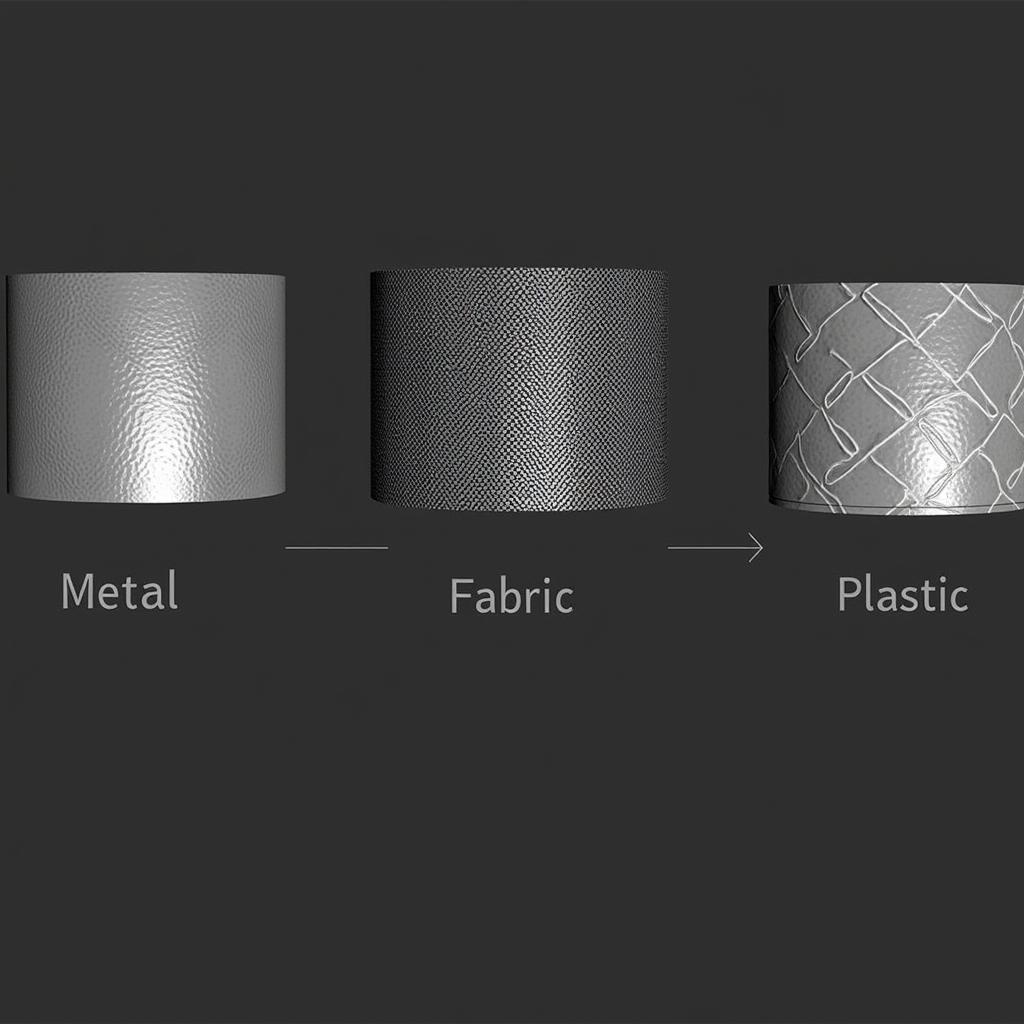 Điều chỉnh Highlight Monitor cho các vật liệu khác nhau trong Substance Painter
Điều chỉnh Highlight Monitor cho các vật liệu khác nhau trong Substance Painter
Tips and Tricks for Maximizing Highlight Monitor Effectiveness
- Use a Neutral Lighting Setup: A neutral lighting environment ensures accurate representation of the reflections. Avoid using strong directional lights that can bias the highlight monitor’s feedback.
- Combine with Other Viewport Tools: Use the highlight monitor in conjunction with other viewport tools like the normal map viewer and the curvature map to get a comprehensive understanding of your surface properties.
- Experiment with Different HDRI Maps: Different HDRI maps will affect the reflections displayed by the highlight monitor. Try various HDRIs to see how they influence the appearance of your materials.
Why is highlight monitor important for realistic textures?
Highlight monitor helps artists see specular reflections and create realistic surfaces by allowing them to control the shine and reflections on their 3D models. (39 words)
How does highlight monitor help with PBR workflows?
Highlight monitor is crucial in PBR workflows as it visually represents how light interacts with materials, aiding artists in achieving physically accurate reflections and highlights. (34 words)
Conclusion
Mastering the highlight monitor in Substance Painter is crucial for creating high-quality, realistic textures. By understanding how to use this tool effectively, you can achieve greater control over the specular reflections on your models and elevate the overall quality of your work. Using highlight monitor allows you to refine your textures and create visually stunning assets.
FAQ
- What is highlight monitor in Substance Painter?
- How do I activate the highlight monitor?
- How can I adjust the intensity of the highlight monitor?
- What are some common issues with highlight monitor?
- How can I use highlight monitor for different material types?
- What are some tips for maximizing highlight monitor effectiveness?
- Why is highlight monitor important in PBR workflows?
Mô tả các tình huống thường gặp câu hỏi.
Người dùng thường gặp khó khăn trong việc hiệu chỉnh độ bóng của vật liệu sao cho chân thực, hoặc gặp lỗi highlight bị cháy sáng. Highlight monitor giúp người dùng dễ dàng nhận biết và điều chỉnh các vấn đề này.
Gợi ý các câu hỏi khác, bài viết khác có trong web.
Bạn có thể tham khảo thêm các bài viết về PBR workflow, tạo material trong Substance Painter, và tối ưu hiệu năng rendering trên website BÓNG ĐÁ GOXPLORE.