Syntax highlighting is crucial for code readability and efficient development. When your JSX files aren’t highlighting correctly, it can significantly impact your workflow. This article explores common reasons why you might encounter the “can’t highlight JSX file” issue and provides practical solutions to get your syntax highlighting back on track.
Understanding the “Can’t Highlight JSX File” Issue
JSX, a syntax extension to JavaScript, allows you to write HTML-like code within your JavaScript files. This blend of HTML and JavaScript can sometimes confuse code editors and IDEs, leading to the frustrating “can’t highlight JSX file” problem. This lack of highlighting makes it difficult to distinguish between HTML elements, JavaScript code, and attributes, hindering debugging and code comprehension.
Common Causes and Solutions
Several factors can contribute to JSX highlighting issues. Let’s explore some of the most common culprits and their corresponding fixes:
-
Incorrect File Type Association: Your editor might not recognize the file as a JSX file. Ensure the file extension is
.jsxor.tsx(for TypeScript). If the extension is correct, check your editor’s settings to confirm JSX support is enabled and correctly associated with these file extensions. Sometimes, manually setting the file type within the editor can resolve the issue. -
Outdated or Missing Plugins/Extensions: Most code editors rely on plugins or extensions for JSX syntax highlighting. Verify that you have the necessary plugins installed and updated to the latest version. For example, in VS Code, extensions like “Babel JavaScript” or “ES7 React/Redux/GraphQL/React-Native snippets” often provide JSX support. If you’re using Atom, consider packages like
language-babel. -
Conflicting Plugins/Extensions: Having multiple plugins that handle JavaScript syntax highlighting can sometimes conflict, leading to unexpected behavior. Try disabling potentially conflicting plugins to see if it resolves the problem.
-
Corrupted Editor Settings or Cache: Occasionally, your editor’s settings or cache can become corrupted, affecting highlighting functionality. Try resetting your editor’s settings to default or clearing its cache.
-
Problems with the JSX Code Itself: Syntax errors within your JSX code can also prevent proper highlighting. Carefully review your code for any errors, such as missing closing tags, incorrect attribute syntax, or typos. Linters and formatters can be incredibly helpful in identifying these issues.
Editor-Specific Troubleshooting
While the above solutions address general causes, some editors have specific quirks:
-
VS Code: Ensure the “Babel JavaScript” extension is installed and enabled. Check your VS Code settings for any overrides that might be affecting JSX highlighting. Consider trying the command “Reload Window” to refresh the editor.
-
Atom: The
language-babelpackage is essential for JSX support in Atom. Make sure it’s installed and configured correctly. -
Sublime Text: Similar to Atom, Sublime Text requires a specific package for JSX support, such as “Babel”. Verify its installation and configuration.
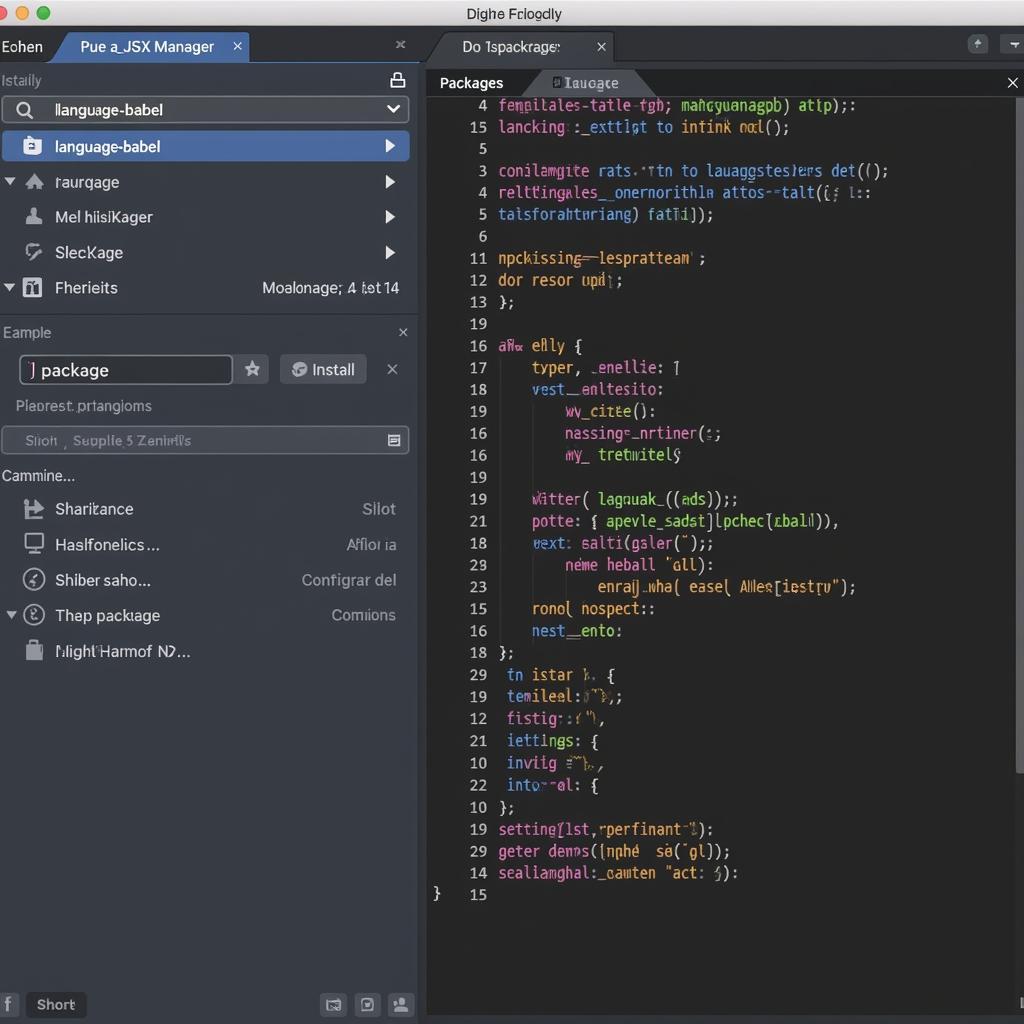 Cài đặt Babel cho Atom
Cài đặt Babel cho Atom
Best Practices for Maintaining Proper JSX Highlighting
To minimize future highlighting issues:
-
Keep your editor and plugins updated: Regularly updating your code editor and plugins ensures you have the latest bug fixes and features, including improved JSX support.
-
Use a linter/formatter: Linters and formatters can automatically identify and fix syntax errors in your JSX code, preventing highlighting problems caused by incorrect syntax.
-
Validate your JSX code: Regularly validating your JSX code can help catch errors early on.
Conclusion
The “can’t highlight JSX file” issue can be frustrating, but by understanding the common causes and applying the solutions outlined in this article, you can quickly restore proper highlighting and improve your JSX development workflow. Remember to keep your tools updated and leverage linters and formatters for a smoother coding experience.
FAQ
-
What is JSX?
JSX is a syntax extension to JavaScript that allows you to write HTML-like code within your JavaScript files. -
Why is syntax highlighting important?
Syntax highlighting improves code readability, making it easier to identify different code elements and spot errors. -
How can I check my editor’s file type associations?
This varies depending on the editor. Consult your editor’s documentation or settings. -
What are some popular VS Code extensions for JSX support?
“Babel JavaScript” and “ES7 React/Redux/GraphQL/React-Native snippets” are popular choices. -
How do I clear my editor’s cache?
This also varies by editor. Check your editor’s documentation for specific instructions. -
Where can I find more help with JSX highlighting issues?
Online forums, community support channels, and your editor’s documentation are excellent resources. -
How can incorrect JSX syntax affect highlighting?
Syntax errors can disrupt the parser’s ability to understand the code, preventing proper highlighting.
Perhaps you might be interested in these related topics: can't highlight jsx file atom, highlight js or learning more about highlight email address react.
Need assistance? Our dedicated support team is available 24/7. Contact us at Phone: 0372999996, Email: [email protected] or visit us at 236 Cầu Giấy, Hà Nội.