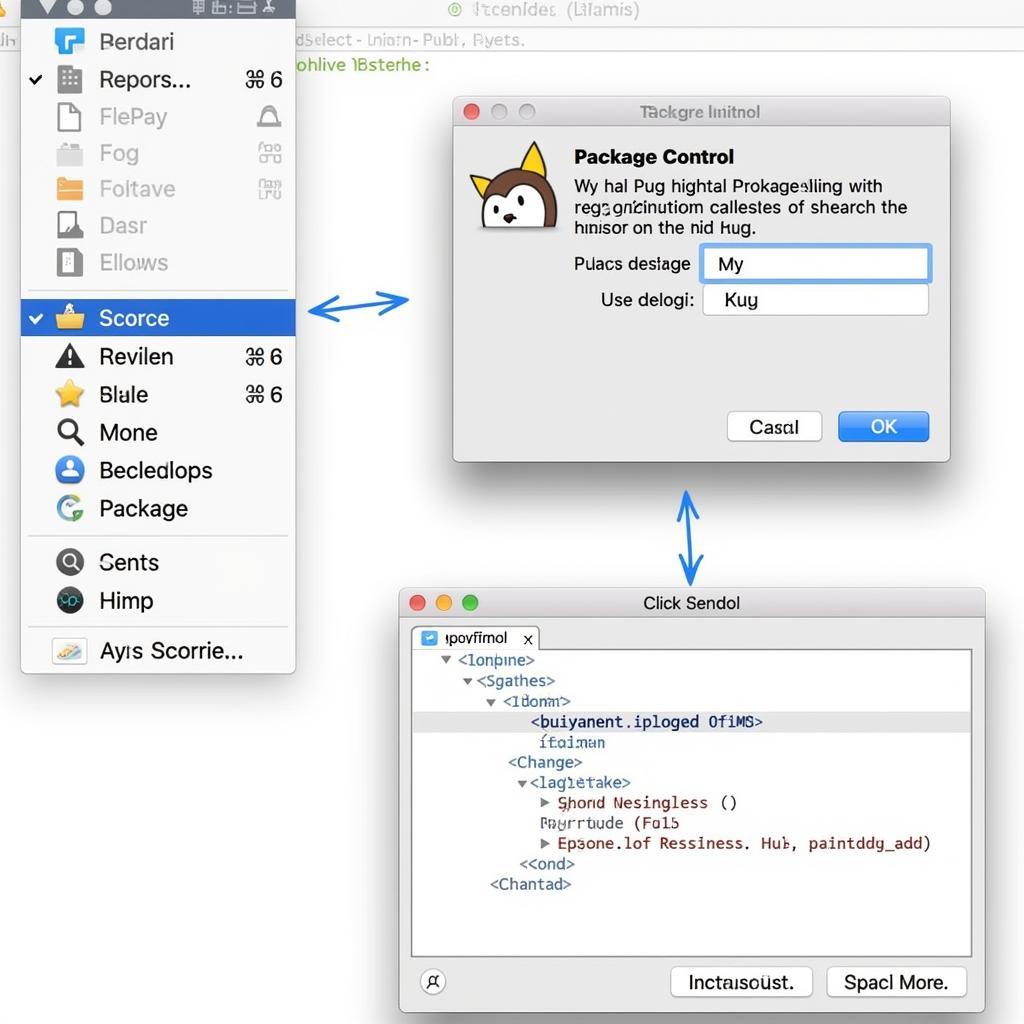Pug, formerly known as Jade, is a powerful templating engine that simplifies HTML coding. Highlighters make reading and writing Pug code in Sublime Text 3.1.1 a breeze, improving productivity and reducing errors. This article dives into how to effectively use Pug highlighting in Sublime Text 3.1.1.
Setting Up Pug Highlighting in Sublime Text 3.1.1
First, ensure Package Control is installed in your Sublime Text 3.1.1. This package manager simplifies the installation of plugins like Pug highlighters. Open the command palette (Ctrl+Shift+P on Windows/Linux, Cmd+Shift+P on macOS) and type “Install Package Control.” If it’s not installed, follow the instructions to install it. Once installed, use the command palette again, this time searching for “Package Control: Install Package.” Type “Pug” or a specific Pug highlighting package name (e.g., “Syntax Highlighting for Pug”) and select it to install.
After installation, Sublime Text should automatically detect and highlight .pug files. If not, manually set the syntax by going to View > Syntax > Pug. Now your Pug code should be beautifully highlighted.
Benefits of Pug Highlighting
Syntax highlighting isn’t just about aesthetics. It offers several practical advantages:
- Improved Readability: Color-coded elements make it easier to distinguish between tags, attributes, and text, making the code less visually overwhelming. This is crucial for complex Pug templates where proper indentation and structure are paramount.
- Error Detection: Highlighting helps you quickly identify syntax errors. Mismatched tags or incorrect attribute syntax will often stand out due to the incorrect or missing highlighting. This allows for quicker debugging.
- Increased Productivity: By visually separating different code components, highlighting facilitates faster code comprehension and navigation. You can quickly locate specific elements, attributes, or blocks of code, speeding up development.
- Better Collaboration: Consistent highlighting across a team improves collaboration by ensuring everyone interprets the code the same way. It makes code reviews easier and reduces the risk of miscommunication.
Choosing the Right Pug Highlighter
While the default Pug syntax highlighting in Sublime Text is often sufficient, several packages offer different themes and customization options. Experiment to find the one that best suits your preferences. Some popular options include “Pug (Jade)” and “Better Pug Syntax.”
Customizing Pug Highlighting
Sublime Text allows extensive customization of syntax highlighting. You can adjust colors, fonts, and styles for individual elements in your Pug code. This enables you to create a personalized highlighting scheme that maximizes readability and matches your preferred coding style. To customize, go to Preferences > Settings – Syntax Specific. Select “Pug” and adjust the JSON settings according to your preference.
Troubleshooting Common Issues with Pug Highlighting
Sometimes, Pug highlighting might not work as expected. Here are some common issues and solutions:
- Incorrect Syntax: Double-check your Pug code for any syntax errors. Even a small typo can disrupt highlighting.
- Wrong File Extension: Ensure your file is saved with the .pug extension. Sublime Text relies on file extensions to automatically detect the correct syntax.
- Conflicting Packages: If you have multiple syntax highlighting packages installed, there might be conflicts. Try disabling other packages to see if the issue resolves.
- Outdated Packages: Make sure your Pug highlighting package is up to date. Outdated packages might not be compatible with the latest version of Sublime Text.
Tips and Tricks for Using Pug Highlighting
- Use a theme with good contrast: This enhances readability and reduces eye strain.
- Customize colors for specific elements to make them visually distinct.
- Experiment with different font sizes and styles to find what works best for you.
Conclusion
Pug highlighting in Sublime Text 3.1.1 is a valuable tool for any web developer working with Pug templates. It significantly enhances readability, simplifies debugging, and boosts overall productivity. By understanding how to set up, customize, and troubleshoot pug highlighting, you can leverage its full potential to streamline your workflow.
FAQ
- What is Pug? (Pug is a templating engine that simplifies HTML.)
- Why is highlighting important? (Highlighting improves readability and helps with debugging.)
- How do I install a Pug highlighter in Sublime Text? (Use Package Control to install Pug highlighting packages.)
- Can I customize the highlighting colors? (Yes, you can customize colors in Sublime Text’s settings.)
- What if highlighting doesn’t work? (Check for syntax errors, file extension, package conflicts, or outdated packages.)
- Are there different Pug highlighter themes? (Yes, several packages offer different themes and customization options.)
- How can I improve Pug code readability? (Use a high-contrast theme and customize colors for specific elements.)
Have other questions?
Check out these related articles on BÓNG ĐÁ GOXPLORE: (Add links to related articles if available)
Need further assistance? Contact us at 0372999996, email [email protected], or visit us at 236 Cầu Giấy, Hà Nội. Our customer support team is available 24/7.