Excel’s conditional formatting feature allows you to highlight cells based on their values, transforming a spreadsheet from a bland grid of numbers into a dynamic and insightful tool. This powerful functionality lets you quickly identify trends, outliers, and important data points within your worksheet. Let’s dive into how you can harness the full potential of “excel highlight color based on value”.
Highlighting cells based on their value is a game-changer for data analysis. Imagine instantly spotting the highest sales figures in a month, or quickly identifying projects that are over budget. With conditional formatting, you can apply different colors, icons, and data bars to cells based on specified criteria. This visual representation of data simplifies complex information and makes it easier to draw meaningful conclusions. For instance, you might highlight all sales exceeding $10,000 in green and all sales below $5,000 in red, providing an immediate visual overview of your performance.
Conditional Formatting: Your Gateway to Dynamic Highlighting
Conditional formatting is a built-in Excel feature that allows you to apply formatting to cells based on their values. It’s incredibly versatile, allowing you to highlight cells based on a wide range of criteria, from simple greater than/less than conditions to complex formulas. This feature isn’t just about aesthetics; it’s about making your data work for you. You can learn how to highlight birthdays in a specific month with highlight birthday in january excel.
Using Highlight Cells Rules
One of the most common ways to highlight cells based on value is to use the “Highlight Cells Rules.” This intuitive set of rules lets you quickly highlight cells that are greater than, less than, between, equal to, or contain specific text. It’s a quick and easy way to apply basic highlighting based on simple criteria. For more advanced scenarios, you can delve into formula-based conditional formatting.
Formula-Based Conditional Formatting: Unleashing the Power of Excel
While the “Highlight Cells Rules” are convenient for simple tasks, formula-based conditional formatting unlocks a whole new level of customization. By using formulas, you can create highly specific highlighting rules based on complex criteria. This allows you to visualize data in ways that wouldn’t be possible with the standard rules. You can even add a highlight column using VBA, as explained in add highlight column in excel with vba.
Mastering Conditional Formatting Formulas
Formulas used in conditional formatting must evaluate to TRUE or FALSE. If the formula evaluates to TRUE for a given cell, the formatting is applied. This allows you to create sophisticated highlighting rules that consider multiple factors and data points. For those using older versions of Excel, understanding how conditional formatting works in those versions is crucial. Check out resources on conditional formatting excel 2010 highlight cell rules for specific guidance.
David Nguyen, a data analyst with over 15 years of experience, states: “Formula-based conditional formatting is an indispensable tool in my arsenal. It allows me to quickly identify patterns and anomalies in large datasets that would otherwise be impossible to spot.”
Beyond Basic Highlighting: Exploring Data Bars, Color Scales, and Icon Sets
Excel’s conditional formatting capabilities extend beyond simple cell highlighting. You can use data bars to visually represent the magnitude of values within cells, color scales to create gradients based on value ranges, and icon sets to represent data with symbols. These tools add another layer of visual representation to your data, making it easier to understand at a glance. This is particularly useful when dealing with large datasets where traditional highlighting might become overwhelming. Consider learning about period highlight selectors, as detailed in period highlight selector excel.
Visualizing Data with Advanced Conditional Formatting
Data bars, color scales, and icon sets provide a more nuanced view of your data. They can highlight not only outliers but also the relative distribution of values within your dataset. This is particularly useful for presentations and reports where visual clarity is paramount.
Maria Rodriguez, a financial analyst at a leading investment firm, shares: “Color scales are essential for our financial modeling. They allow us to quickly visualize the impact of different variables on our projections, making it easier to identify potential risks and opportunities.”
Conclusion: Mastering “excel highlight color based on value”
Mastering the art of highlighting cells based on their value in Excel is a critical skill for anyone working with data. Whether you’re a seasoned data analyst or a beginner just starting out, conditional formatting can significantly enhance your ability to understand and interpret your data. From basic highlighting to advanced techniques using formulas, data bars, and icon sets, “excel highlight color based on value” empowers you to transform raw data into actionable insights.
FAQ
- What is conditional formatting in Excel?
- How do I apply conditional formatting based on cell value?
- Can I use formulas in conditional formatting?
- What are data bars, color scales, and icon sets?
- How can I clear conditional formatting from a cell or range?
- How do I apply conditional formatting to an entire column?
- Can I use multiple conditional formatting rules on the same cell?
Mô tả các tình huống thường gặp câu hỏi
Bạn thường gặp vấn đề với việc định dạng theo điều kiện khi xử lý dữ liệu lớn? Hay bạn muốn tạo báo cáo trực quan hơn với màu sắc và biểu tượng? Chúng tôi có thể giúp bạn!
Gợi ý các câu hỏi khác, bài viết khác có trong web.
Tìm hiểu thêm về sublime highlight if để nâng cao kỹ năng lập trình của bạn.