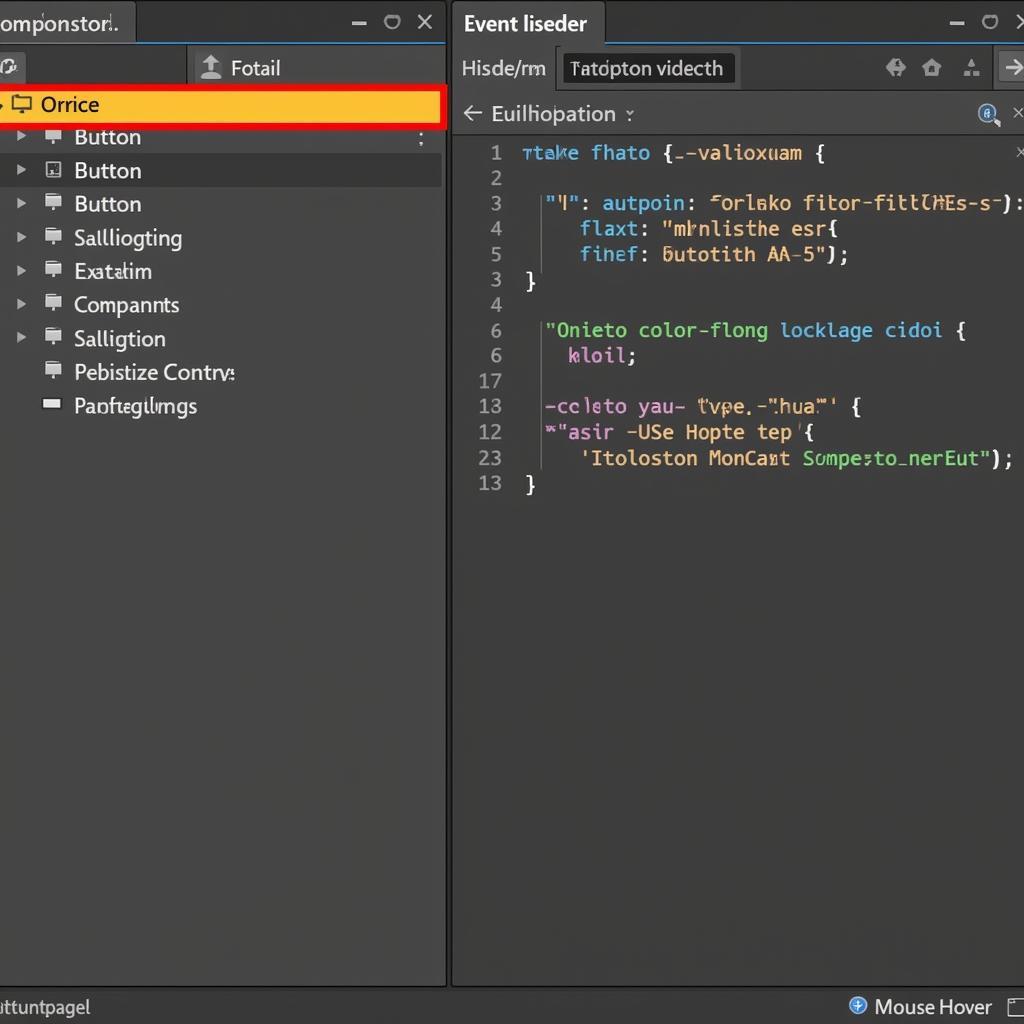Check highlighted button Unity is a crucial aspect of user interface (UI) design in game development. Understanding how to effectively implement and customize highlighted buttons enhances user experience and provides clear visual feedback during gameplay. This guide will explore the various techniques and best practices for creating dynamic and intuitive highlighted buttons in Unity.
What is a Highlighted Button in Unity?
A highlighted button in Unity is a UI element that visually changes its appearance when the user interacts with it, typically by hovering over it with the mouse or selecting it with a controller. This visual feedback confirms to the player that the button is active and ready to be clicked. This seemingly simple feature plays a significant role in creating a polished and professional user interface.
Methods to Check Highlighted Button in Unity
There are several ways to check if a button is highlighted in Unity. Let’s explore some of the most effective techniques.
Using the Button Component’s Events
The Button component in Unity offers built-in events that can be used to detect highlighting. These events include OnPointerEnter, OnPointerExit, and OnSelect. By attaching listeners to these events, you can trigger specific actions when the button is highlighted or unhighlighted.
Implementing Custom Highlighting Logic
For more advanced control, you can create your own highlighting system using scripts. This involves detecting mouse or controller input and changing the button’s appearance accordingly. This method offers greater flexibility in terms of visual customization and interaction logic.
Leveraging Animation for Highlighting
Animations can be used to create visually appealing highlighting effects. You can create animations that change the button’s color, size, or other properties when it’s highlighted. This approach adds a layer of polish to your UI and enhances the overall user experience.
Best Practices for Highlighted Buttons
Creating effective highlighted buttons involves more than just changing their appearance. Consider these best practices to ensure optimal user experience:
- Clear Visual Distinction: The highlighted state should be visually distinct from the normal state. Use contrasting colors, size changes, or other visual cues to make the highlight noticeable.
- Consistent Behavior: Maintain consistency in how buttons are highlighted throughout your game. This predictability helps players navigate the UI with ease.
- Performance Considerations: Optimize your highlighting logic to avoid performance issues, especially when dealing with a large number of buttons.
Common Highlighting Issues and Solutions
Sometimes, highlighting might not work as expected. Here are some common issues and their solutions:
- Button Not Responding: Ensure that the button is interactable and that the correct event listeners are attached.
- Incorrect Highlighting Behavior: Double-check your scripting logic or animation settings to ensure they’re configured correctly.
- Performance Bottlenecks: Optimize your highlighting code and consider using object pooling for complex UI elements.
Conclusion
Implementing check highlighted button Unity functionality is essential for creating intuitive and engaging user interfaces. By understanding the various techniques and best practices outlined in this guide, you can elevate your game’s UI and provide a polished user experience. Remember to consider visual clarity, consistency, and performance optimization when designing your highlighted buttons. Mastering this aspect of UI design will undoubtedly contribute to the overall quality of your Unity projects.
FAQ
- What are the key events for button highlighting in Unity?
OnPointerEnter,OnPointerExit, andOnSelect. - How can I customize the highlighting effect? Through scripting, animations, or the Button component’s properties.
- What should I do if my button isn’t responding to highlighting? Check its interactability and event listeners.
- How can I improve the performance of my highlighting system? Optimize your code and consider object pooling.
- Why is button highlighting important for UI design? It provides essential visual feedback and enhances user experience.
- Can I use animations for highlighting? Yes, animations can create visually appealing highlighting effects.
- What are some common issues with highlighted buttons in Unity? Incorrect behavior, unresponsive buttons, and performance bottlenecks.
Highlighted Button Scenarios
- Main Menu Navigation: Highlighting buttons in the main menu clearly indicates the player’s selection.
- In-Game UI Interactions: Highlighting buttons for actions like inventory management or skill selection improves usability.
- Dialogue Choices: Highlighting dialogue options makes it clear which choice the player is about to select.
Further Exploration
Explore other related topics on our website, such as uibutton image not gray when highlighted and how to highlight in chrome for further understanding of UI interactions and highlighting techniques.
Khi cần hỗ trợ hãy liên hệ Số Điện Thoại: 0372999996, Email: [email protected] Hoặc đến địa chỉ: 236 Cầu Giấy, Hà Nội. Chúng tôi có đội ngũ chăm sóc khách hàng 24/7.