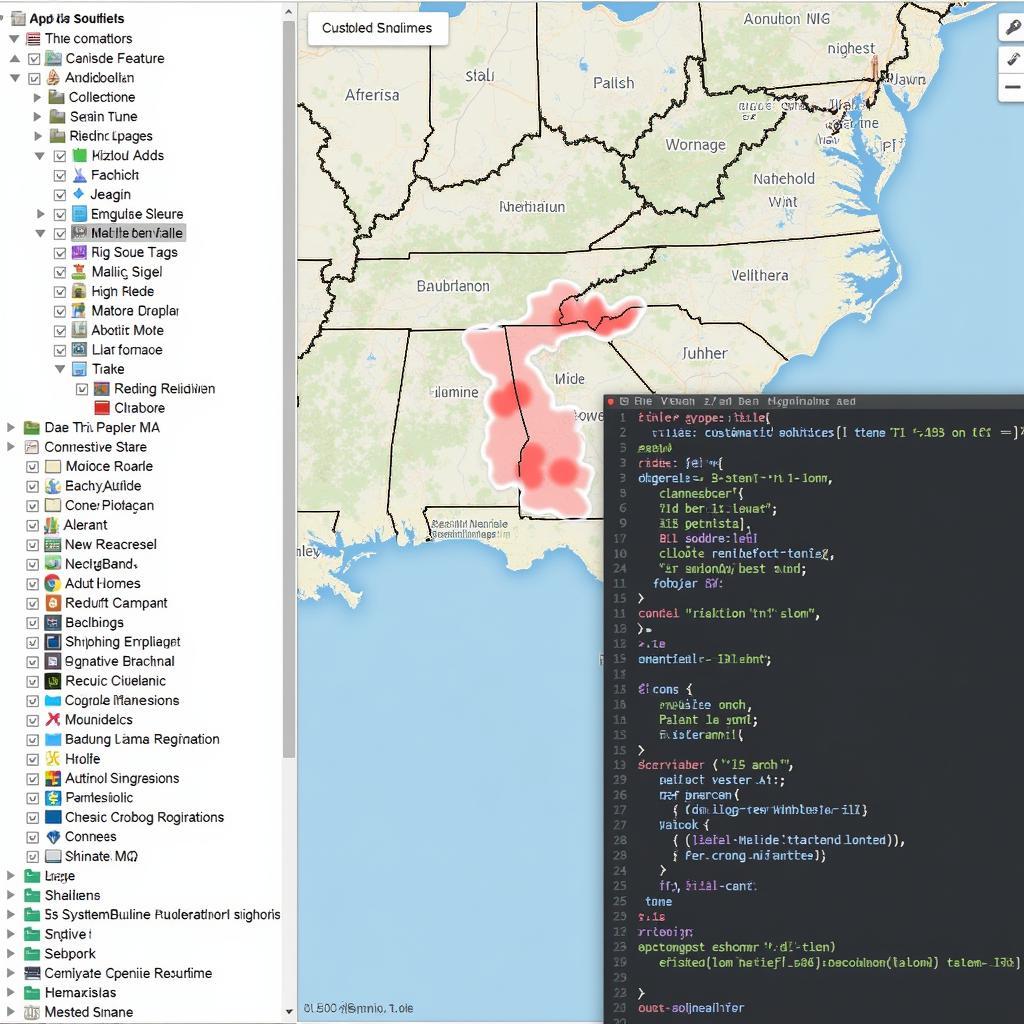Highlighting a selected feature on a map using the ArcGIS JavaScript API is crucial for user interaction and data visualization. This allows users to easily identify and focus on specific data points, enhancing the overall map experience. This article will guide you through various techniques to achieve this, from basic highlighting to more advanced customization options.
Highlighting Features with the ArcGIS JavaScript API
The ArcGIS JavaScript API provides several ways to highlight selected features, catering to different levels of complexity and customization. Choosing the right method depends on your specific needs and the desired visual effect. We’ll explore the most common and effective techniques.
Simple Highlighting with FeatureLayer.setSelection
The simplest approach involves using the FeatureLayer.setSelection method. This method allows you to select a feature by its object ID or a query. Once selected, the feature is highlighted by default with a pre-defined style. This method is ideal for quick highlighting without extensive customization.
// Assuming 'featureLayer' is your FeatureLayer instance and 'objectId' is the ID of the feature to highlight.
featureLayer.setSelection({ objectIds: [objectId] });Custom Highlighting with a Unique Value Renderer
For more control over the highlight appearance, you can utilize a UniqueValueRenderer. This allows you to define specific symbology for selected features based on a unique attribute value. You can, for instance, create a new attribute specifically for highlighting and change its value when a feature is selected.
// Create a UniqueValueRenderer
const renderer = new UniqueValueRenderer({
field: "highlighted", // The attribute field used for highlighting
uniqueValueInfos: [{
value: 1, // Value indicating a highlighted feature
symbol: {
type: "simple-fill",
color: "red",
outline: {
color: "white",
width: 2
}
}
}]
});
featureLayer.setRenderer(renderer);
// Highlight a feature by updating its attribute
const feature = { // Example feature
attributes: {
OBJECTID: 123,
highlighted: 0
}
};
feature.attributes.highlighted = 1;
featureLayer.applyEdits({ updateFeatures: [feature] });Advanced Highlighting with FeatureEffect
For dynamic highlighting without modifying feature attributes, the FeatureEffect class offers a powerful solution. This method allows applying visual effects like a glow or halo to selected features, providing a visually appealing highlight.
featureLayer.featureEffect = {
filter: {
objectIds: [objectId]
},
effect: {
type: 'glow',
color: [255, 255, 0, 0.8], // Yellow glow
size: 10
}
}Choosing the Right Highlighting Technique
The best highlighting technique depends on your specific requirements. FeatureLayer.setSelection is suitable for basic highlighting, while UniqueValueRenderer offers more customization. For dynamic and visually appealing highlights without attribute modification, FeatureEffect is the ideal choice.
Conclusion
Highlighting selected features using the ArcGIS JavaScript API is essential for creating interactive and informative maps. By using FeatureLayer.setSelection, UniqueValueRenderer, or FeatureEffect, you can effectively highlight features, improving user engagement and data visualization. Understanding these different methods allows you to choose the most appropriate technique for your specific needs and achieve optimal highlighting results with the ArcGIS JavaScript API.
FAQ
-
What is the easiest way to highlight a feature in ArcGIS JavaScript API? Using
FeatureLayer.setSelectionis the quickest method. -
How can I customize the highlight style? Use a
UniqueValueRendererorFeatureEffect. -
Can I highlight features without changing their attributes? Yes,
FeatureEffectallows this. -
How do I highlight multiple features at once? Pass an array of object IDs to
FeatureLayer.setSelectionor use a filter withFeatureEffect. -
What is the benefit of using a UniqueValueRenderer? It offers greater control over the highlight appearance and allows for different symbols based on attribute values.
Mô tả các tình huống thường gặp câu hỏi
Người dùng thường gặp khó khăn trong việc lựa chọn phương pháp highlight phù hợp, đặc biệt là khi cần tùy chỉnh kiểu dáng hoặc highlight động. Việc hiểu rõ ưu nhược điểm của từng phương pháp là chìa khóa để lựa chọn đúng.
Gợi ý các câu hỏi khác, bài viết khác có trong web.
- Làm thế nào để thêm popup cho feature trong ArcGIS JavaScript API?
- Tìm hiểu về các loại Renderer khác trong ArcGIS JavaScript API.
- Xây dựng ứng dụng webGIS với ArcGIS JavaScript API.